Source from: http://www.diy-computer-repairs.com/xp-usb-install/
XP USB Install
Install XP Using A USB Thumb Drive
Install XP via USB thumb drive is a useful technique since netbooks do not have any CD drives. You can use any thumb drive as the Windows XP operating system installation CD.
Installing XP operating system using a thumb drive is a very useful technique and it can come in handy in PC repairs such as a situation when a CD drive has failed or in a situation where the bootable XP simply refuse to boot off the drive.
This technique will come in very handy especially when more and more people are using netbooks that do not have a CD drive. You will need a flash thumb drive with at least 2 Gig. I used a Cruzer Sandisk 4 Gig flash drive in this guide.
This guide may be long and intimidating, but I have provided a lot of screen shots and made the guide as detail as possible. It is not too difficult to do it as long as you go through the post slowly and do it step by step. Do not go too fast and end up misreading some of the instructions.
You will need to download these 2 files
The USBprep file and the bootsect file, extract them to separate folders. You may wish to extract the USBprep file to the desktop or anywhere you deem fit but for the bootsect file, extract it to a folder called “boot” for example and copy this folder to the C: directly. This will make it easier for you later on when you need to use DOS commands. Do not extract the contents of the bootsect.zip file to C drive directly,there is a file inside this archive that is actually a MBR record. For those who do multi-boot with 2 or more Operating Systems in one personal computer, you will end up with just one XP operating system later on.
Insert the Windows XP operating system installation disc into the drive so that it shows up in the explorer.
Hook up your USB flash drive to your personal computer. Open the USBprep folder and double click on usb_prep8.cmd file.
You will see a DOS Window full of text and you can get past this by hitting any key on the keyboard. The next thing that will start up will be the PEToUSB program. Your flash drive will be automatically detected by the program.
Click on start and it will ask you if you want to continue, click on the start to do a repartition and reformat, select yes and click OK when it is done.
You can close this USBToPE window but do not close the DOS prompt yet, you will notice that it has changed to a full page of menu. Ignore that and press the Windows key + R. Type cmd and hit enter.
Type cd\ [Hit enter]
Type cd\bootsect [Hit enter, “bootsect” is the folder that you created for the bootsect archive.]
Type bootsect /nt52 m: , where m: is the drive letter of your flash thumb drive assigned by Windows operating system.
You will see a confirmation message that Bootcode was successfully updated on all targeted volumes.
Close this Dos prompt and return to the previous Dos prompt that was deliberately left opened with a text menu.
Press 1 and you will need to select your Windows XP installation disc.
Press 2 and you will be asked to key in a drive letter that is not currently taken. The default selection should do just fine. Or simply choose some funny drive letter like drive “s”.
Press 3 and you will need to select your flash drive that you intend to use as the bootable flash. Which is m: for me.
Press 4 and you will be asked if you want to format, select “Y” and press Enter. You will be asked to hit any key to continue. Wait a while until it asks you to hit any key to continue again. Now it will ask you for permission before starting the copying process.
This is because the whole process will take around 15 minutes. If you feel that you don’t have the time, you can do that another time.
Finally it will ask you if you want the the USB-stick to be the Preferred Boot Drive, select “Yes”.
Another question will ask you if you want to unmount the Virtual Drive, select “Yes”.
Now you can pull out the thumb drive and close all windows operating system that you do not want. The installation thumb drive is ready.
You will see such contents in the thumb drive.
You can now use this thumb drive to boot off and perform a format and re-install of XP. This process has been tested on 2 devices, a Sandisk Cruzer and a Sony Micro Vault.
One more tip for readers of this article, all you need is to do this once. Copy out the whole contents inside the thumb drive and zip it up somewhere. When you need this boot disk again, all you need to do is to format the drive using Windows operating system or simply delete all the files in the drive.
Do the bootsect /nt52 [drive letter] procedure and unzip all the contents into the thumb drive. You do not need to go through the entire process all again. Also, if you need to do a total wipe of your drive before the installation, remove the thumb drive first. I encountered a strange issue whereby the XP thumb drive became corrupted when I loaded the DBAN (Darik’s Boot And Nuke).
The installation procedure is slightly different from using a normal CD. Unplug all USB devices especially those with external storage like printers with SD card drive and multi-card reader. If you are unable to remove the multi-card reader, just unplug the power off the device. This is to prevent the situation whereby the C: ends up being taken by another device accidentally. When you boot up using this thumb drive, you will see 2 options.
You will need to choose the 1. TXT Mode Setup Windows XP, Never unplug USB-Drive Until After Logon.
You will go through the exact sequence in this format video shown here. But remember this is very important, if you have just purchased a new hard-disk or the drive assigned to the hard-disk is not C:, you will need to press the reset button or try the CTRL + ALT + DEL to jump out of the installation immediately after Windows operating system has done the formatting.
Choose the text mode installation again, and this time round you will notice that the drive that you want to install Windows should be C: now. If it is an old hard-disk and the drive is already given the allocation of C: during the first attempt you do not have to force the reset. Allow it to copy all the installation files and it will proceed with a reboot.
Once again, boot off the thumb drive. You may need to set the BIOS again and again or if your motherboard supports boot menu like mine, you can press the F11 key in my case to bring up the selection when you see your boot logo screen.
Now choose GUI Mode Setup Windows XP, Continue Setup + Start XP. It will continue with the installation. Once you enter this mode, you do not need to care about the menu anymore on the next reboot. But do not remove the thumb drive yet. It will need it to copy files off during the installation phase.
You can only remove the thumb drive after you have successfully login once. If you don’t feel safe, with the thumb drive still in place, do a few reboots and if it can enter with no issues you can remove the thumb drive and the Windows is ready.
A few pointers and things to take note while installing XP using USB.
1) If you have multiple hard-disks with one having an existing functioning XP, unplug that hard-disk first or else the MBR will get over written by the current installation and you will screw up the old installation. Once you are totally done with the installation on the new hard-disk and making sure that the hard-disk can boot up by itself independently. You can hook back the old drive and you will be able to multi-boot between the 2 Windows XP by choosing the hard-disk to boot up first by choosing it from the boot priority. Whichever drive has been put to boot up first will have the right to start up its Operating System.
2) If for any reason you unplug the thumb drive half-way, you will end up with an error saying that the hal.dll is corrupted and it needs you to re-install a new copy of that file which equates to start all over again.
I hope this install XP operating system from USB guide will be useful to every individual who has a netbook or find it difficult to install XP using a bootable CD.

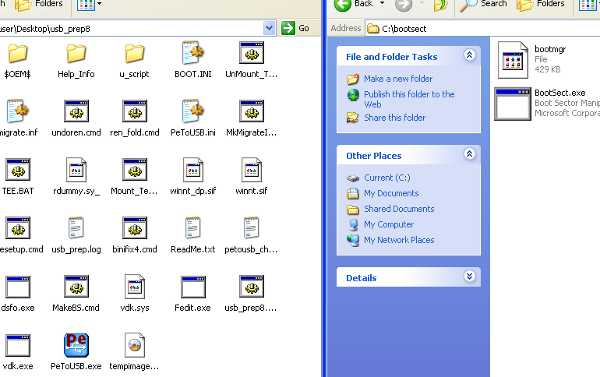
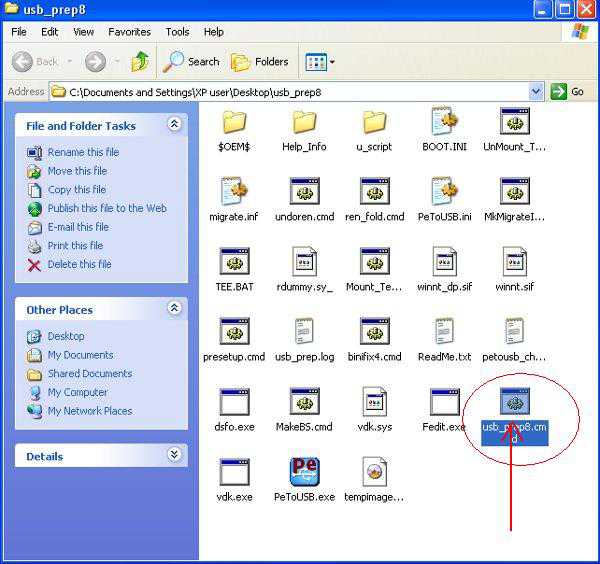

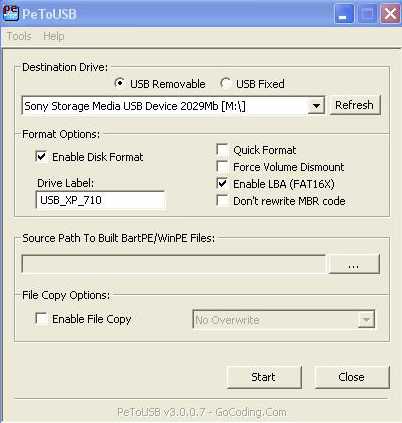
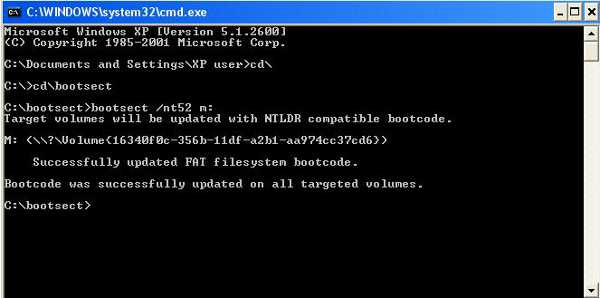
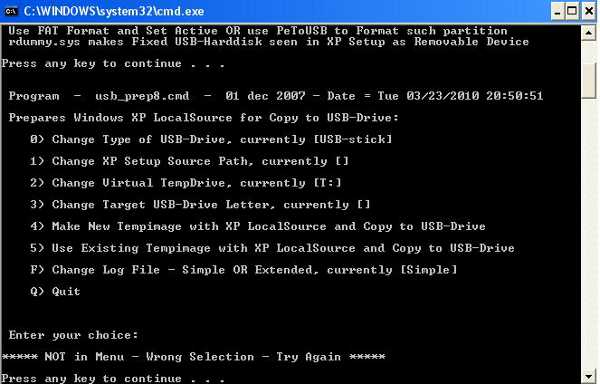
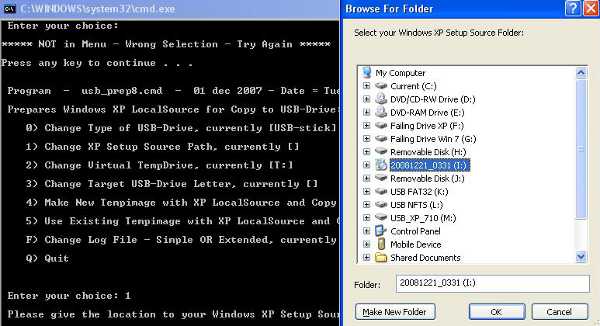
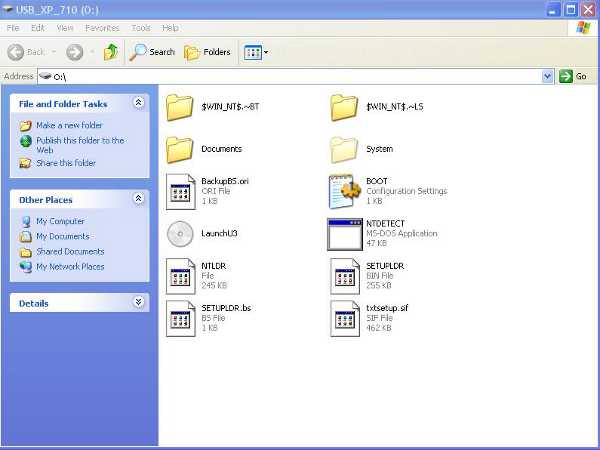

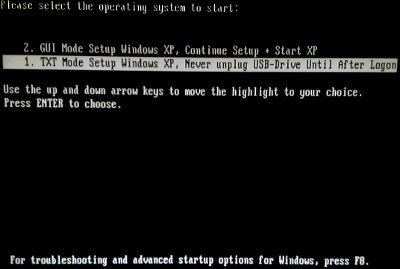
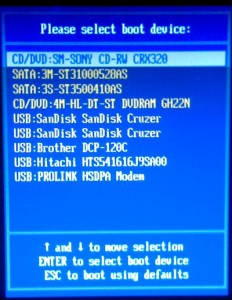
No comments:
Post a Comment